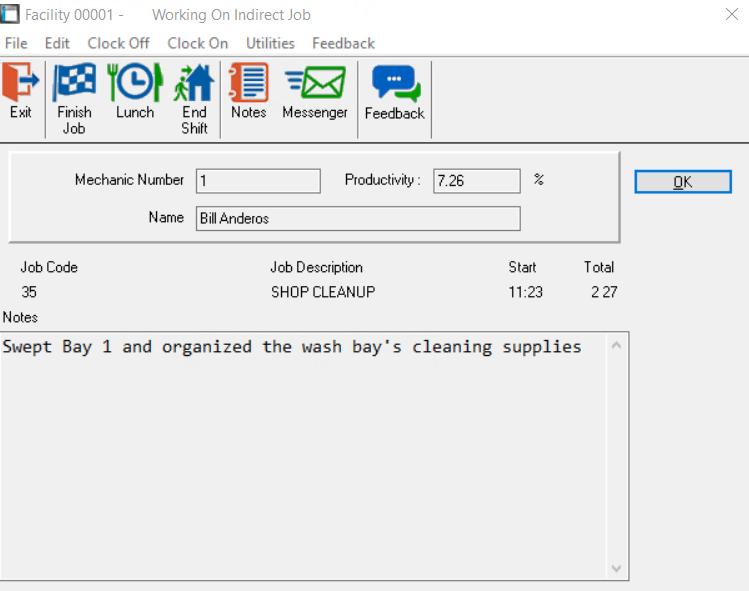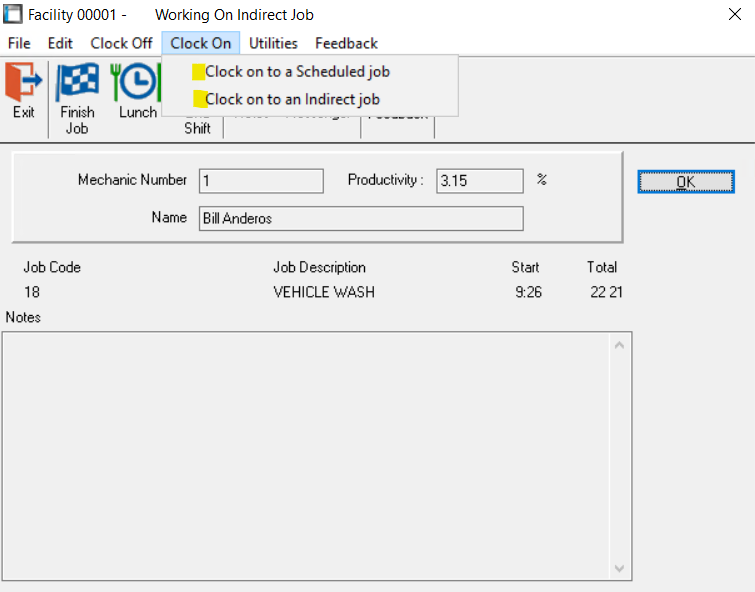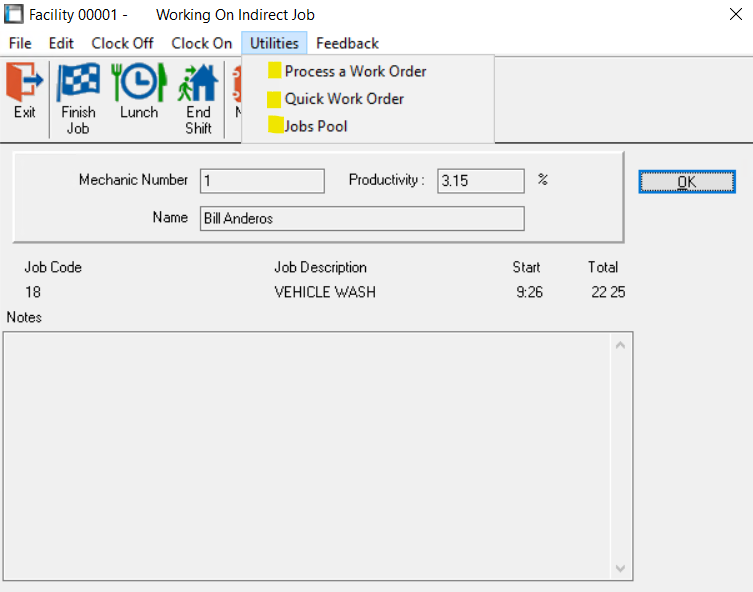Indirect Labor Notes
Beginning with RTA version 7.4.2, additional details have been added to the Paperless Shop Indirect Labor options. Starting now, the employee is able to clock into an Indirect labor and provide specifics (if needed), detailing the results of their indirect labor.
The Indirect labor codes will still follow the options listed under https://docs.rtafleet.com/rta-manual/getting-started/system-codes/ for Indirect Jobs, but the notes (if provided) will now appear in conjunction with the labor details. Indirect notes can also be sent through RTA Messenger.
When finished with an Indirect Job, the employee will “Finish Job”, clock directly out for “Lunch”, or clock off for the end of the day with “End Shift”, similar to a work order line. Finishing the Indirect Job will clock the employee out of the line and pull up the Paperless Shop main screen.
Clocking back in
After an indirect job, or lunch, the employee will need to clock back into work. This same Indirect notes screen will appear, so to clock back in the user will click “Clock In” in the top-menu and either clock into a scheduled job or an indirect job:
If the employee needs to clock in from a break or indirect job, but also pull up the Process a Work Order, Quick Work Order or Jobs Pool, they can do so by using the “Utilities” button, and click on the appropriate option: