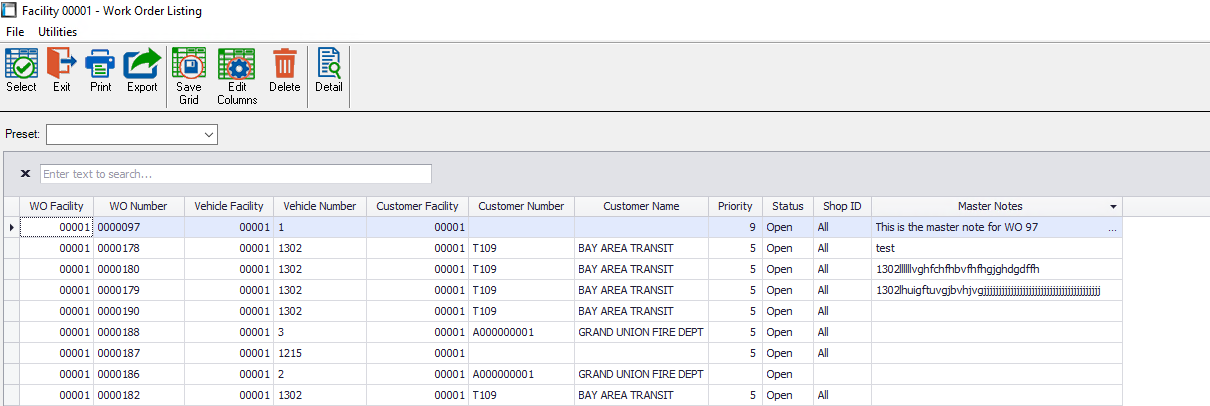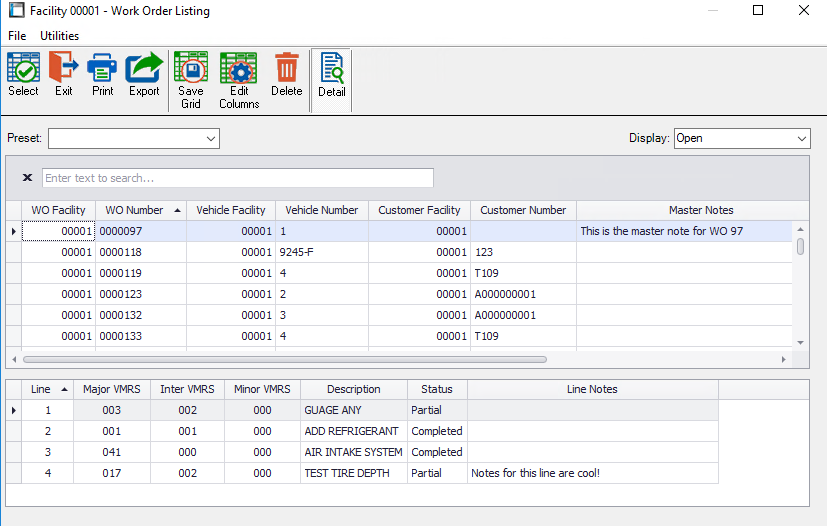Add Notes field to F1 Lookup Lists
This feature gives you the option to search and filter your F1 Lookup lists by the information in the notes section. When you open the F1 Lookup List in your Vehicle/Parts Master File, you can right click on the Column Headers and select “Choose Columns” to prompt the Customization box. When the “Notes” column header is chosen and placed, you can now see/search/filter your vehicles based on the Notes. For your Work Order and Purchase Order F1 lookup lists, you can also see your notes. However, they are broken in to two sections.
Master Notes: The Master Notes column header will be located in the Edit Columns menu, listed as Master Notes. You can add and edit the column location once placed in the lineup. For details on how to Navigate the newer version of the NET F1 lookup list, see NET F1 Lookup.
Line Notes: The Line Notes can be seen when you select the Detail menu option at the top of the F1 lookup screen. The detail menu will appear at the bottom of the screen identifying each line of the Work Order in added detail (see below). One of the options listed as a column header is the Line Notes, which will appear at the far-right by default. You can choose to alter the column position by dragging and dropping the column headers as desired.