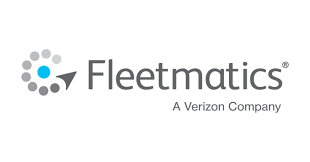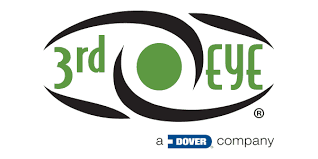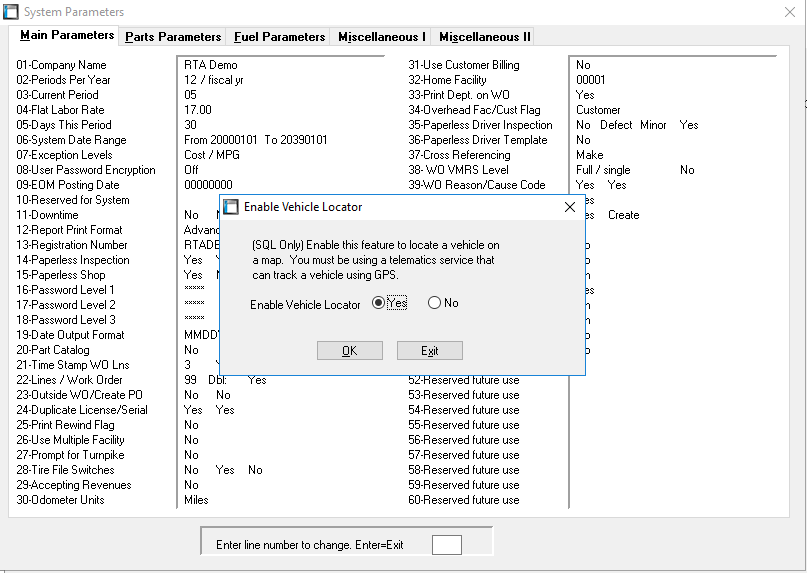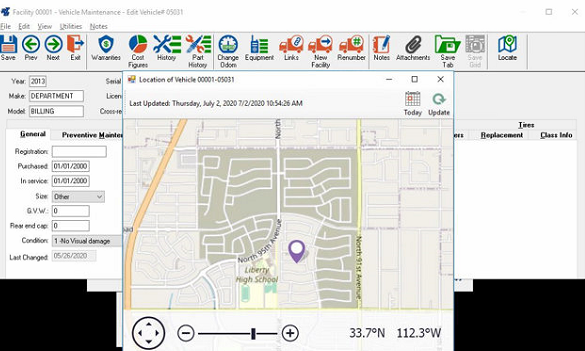Add Mapping Feature to Vehicles
Add a Map button to the toolbar in MVM. When this button is active, clicking it will launch a .NET module that will display the current location of a vehicle.
The RTA Mapping feature only works when the API connection is established with an associated Standard API partner. Please see your Account Manager or RTA Support for additional information. Options listed below:
Once connected through a Standard API, you can activate your new Mapping Tool from the System Switches (SSM)
System > Setup System Switches > Main System Parameters (level 3 password required) > Main Parameters > Line 50
With your switch set to Yes, you will now be able to open your Vehicle Master File (MVM) to an applicable vehicle and see the new Menu Icon labeled “Locate” in the top-right corner.
The RTA Mapping tool will launch when you select “Locate” and show the most recent transactional update from your Standard API connection as to the whereabouts of the Vehicle. The frequency and accuracy of this information/location is provided from your GPS company. RTA will show only the most recent update when you select “Update”. You can also select “Today” to see and transactional updates since midnight on the current date to track routes taken and stops made.