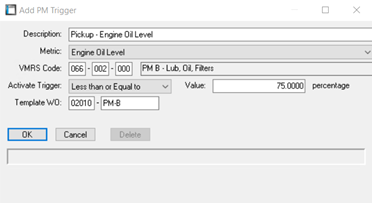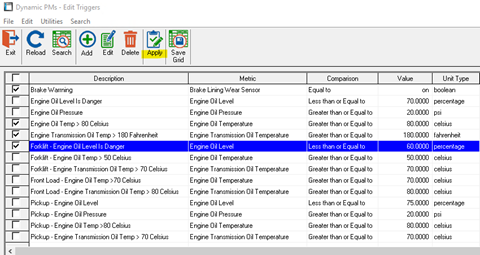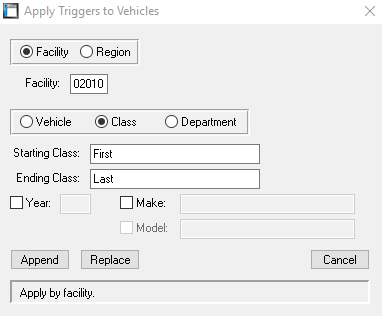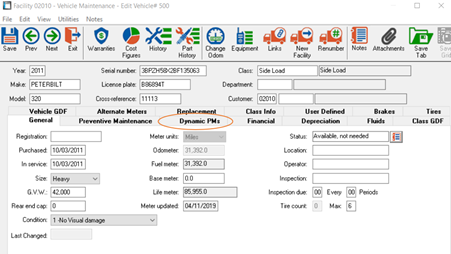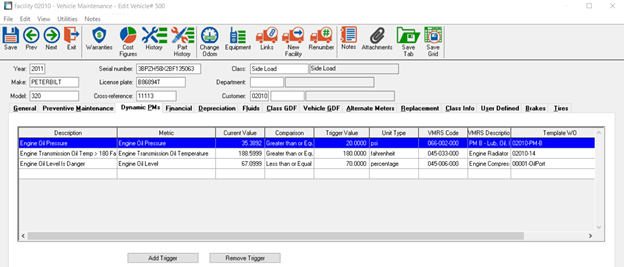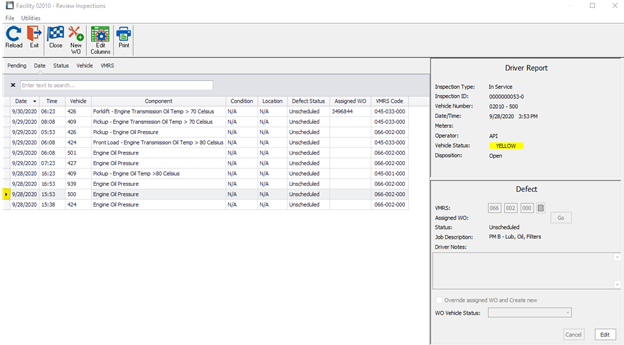Dynamic PM Module
Purpose:
RTA Dynamic PMs allow the end-user to be notified of potential issues of assets from within RTA. When integrated with a fleet telematics software, triggers can be set within RTA as notifications to alert the user through the Review Driver Reports (https://docs.rtafleet.com/what's-new/7.3/review-driver-reports/) module when a job is required. The end-goal is to further eliminate emergency breakdowns and keep a more accurate accounting of live vehicle health.
Integrations Accepted:
Setup:
Initial setup of the Dynamic PMs is found under
Master > Vehicle > Dynamic PM Triggers
From your Telematics Integration partner, you can get a list of metrics that will be triggered. Within this screen, you will register those triggers with am RTA description and VMRS code, along with a trigger value and Template WO to tell RTA when and how to create a Work Order based on the error code.
Before adding a Dynamic PM, here are some definitions to know:
· Metric is a measurement which will be determining an error or not. Some examples, provided by Telematics partner can be:
o Engine Oil Pressure
o Brake Lining
o Engine Oil Level
o Fuel Filter Life
o Starter Brush Life
· Comparison is used to determine if the metric has passed the threshold, and includes:
o Greater than or Equal to
o Less than or Equal to
o Equal to
o Greater than
o Less than
o Not Equal to
· Trigger Value is a user-supplied numeric value based on the Metric, such as percentage, psi, Fahrenheit/Celsius, etc. This value will set automatically based on the Metric being tracked.
To add/setup a new Dynamic PM from this page, select Add and Fill out the following information as desired:
Hit OK when finished
Adding to a vehicle
There are 2 ways to attach the Dynamic Trigger to a vehicle. Either through the Dynamic PM Trigger master file, or from the Vehicle Master file.
Option 1
Once you have added the desired triggers to your master list at Master > Vehicles > Dynamic PM Triggers, you can select the applicable triggers to apply with the check-box feature and select “Apply” button at the top.
You are then prompted to select the Vehicle/Class/Department/Department (or range) in which to apply the selected triggers. Hit “Append” (or Replace if you’re updating the triggers in question).
A prompt will arise confirming that you are about to apply triggers to all selected vehicles within the range. Click ‘Yes’. Process will confirm when completed.
Option 2
Within the Vehicle Master Screen (Master > Vehicle > File Maintenance) you will see a new Tab called “Dynamic PMs”
If you would like to add a new Trigger, select “Add Trigger” at the bottom. The Dynamic PM options will appear on the screen, and you can choose which you’d like to add to the given vehicle. These triggers show in a check-box format so if you choose to add multiple, you can do so.
You will be asked to provide the proper Description for this vehicle’s trigger. The “Current Value” will be brought in and applied at each Telematics upload.
Navigation:
When a trigger falls into the Trigger Zone (drops below allotted percentage, raises above allotted temperature, etc.), a new Driver Report is created as a notice line utilizing the attached VMRS code and WO Template.
(This screen is found at WO > Driver Report Maintenance > Review Driver Reports)
Follow through of Driver Reports can be found at https://docs.rtafleet.com/what's-new/7.3/review-driver-reports